 :點晴MIS系統數據庫連接參數錯誤,請重新安裝,出現“無法連接服務器-與網絡有關或與實例有關的錯誤”?
:點晴MIS系統數據庫連接參數錯誤,請重新安裝,出現“無法連接服務器-與網絡有關或與實例有關的錯誤”?

Cannot connect to 108.163.224.173. 無法連接到108.163.224.173。
A network-related or instance-specific error occurred while establishing a connection to SQL Server. 建立與SQL Server的連接時發生與網絡相關或特定于實例的錯誤。
The server was not found or was not accessible. 服務器未找到或無法訪問。
Verify that the instance name is correct and that SQL Server is configured to allow remote connections. 驗證實例名稱正確,并且已將SQL Server配置為允許遠程連接。
(provider: Named Pipes Provider, error: 40 - Could not open a connection to SQL Server) (Microsoft SQL Server, Error: 1326) (提供者:命名管道提供程序,錯誤:40-無法打開與SQL Server的連接)(Microsoft SQL Server,錯誤:1326)
解決方案:
 點晴OA安裝之SQL_Server參數配置及優化操作指引[
點晴OA安裝之SQL_Server參數配置及優化操作指引[ 15029]
15029]
http://13238.oa22.cn
這一步最關鍵:
將下圖紅色圈圈內選項啟用:
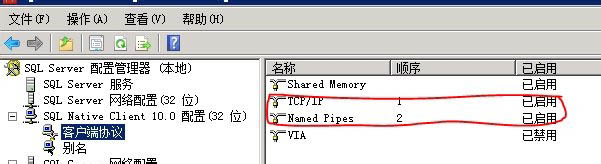
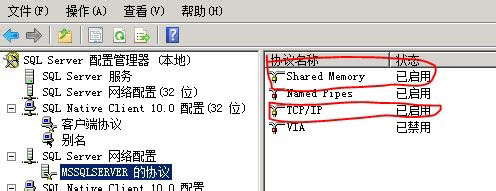
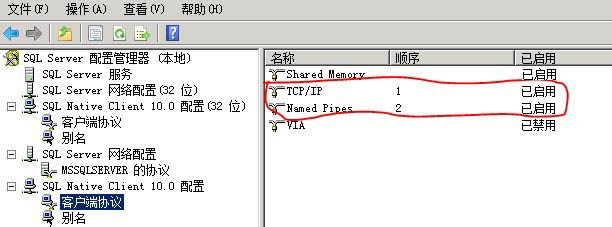
說明:上面中的Shared Memory、TCP/IP和Named Pipes三項都務必全部啟用,VIA切勿啟用,否則一定會導致登錄點晴OA緩慢無比、甚至無法登錄!
按照以上教程設置即可,更多解決方法參考:
Make sure your database engine is configured to accept remote connections : 確保您的數據庫引擎配置為接受遠程連接 :
Start > All Programs > SQL Server 2005 > Configuration Tools > SQL Server Surface Area Configuration 開始>所有程序> SQL Server 2005>配置工具> SQL Server外圍應用配置器
Click on Surface Area Configuration for Services and Connections 單擊用于服務和連接的外圍應用配置
select the instance that is having a problem > Database Engine > Remote Connections 選擇有問題的實例>數據庫引擎>遠程連接
Enable local and remote connections 啟用本地和遠程連接
Restart instance 重新啟動實例
You may need to create an exception on the firewall for the SQL Server instance and port you are using: 您可能需要在防火墻上為正在使用的SQL Server實例和端口創建一個例外 :
from FIX : ERROR : Could not open a connection to SQL Server : 從FIX:錯誤:無法打開與SQL Server的連接 :
Start > Run > Firewall.cpl 開始>運行> Firewall.cpl
Click on exceptions tab 點擊例外標簽
Add sqlservr.exe (typically located in C:\\Program Files (x86)\\Microsoft SQL Server\\MSSQL.x\\MSSQL\\Bin , check your installs for the actual folder path) and port (default is 1433 ) 添加sqlservr.exe(通常位于C:\\Program Files (x86)\\Microsoft SQL Server\\MSSQL.x\\MSSQL\\Bin ,檢查安裝的實際文件夾路徑)和端口(默認為1433 )
Check your connection string as well 還要檢查您的連接字符串
Check if your SQL server services is up and running properly:
檢查您的SQL Server服務是否已啟動并正常運行:
In addition, ensure that your remote server is in the same network .
此外,請確保您的遠程服務器在同一網絡中 。
Run sqlcmd -L to ascertain if your server is included in your network list.
運行sqlcmd -L以確定您的服務器是否包含在網絡列表中。
Go to All Programs > Microsoft SQL Server 2008 > Configuration Tools > SQL Server Configuration Manager > SQL Server Services
轉到所有程序> Microsoft SQL Server 2008>配置工具> SQL Server配置管理器> SQL Server服務
Check to make sure SQL Server service status is Running.
檢查以確保SQL Server服務狀態為“正在運行”。
Enable TCP/IP in SQL Server Configuration
在SQL Server配置中啟用TCP / IP
When two or more SQL Servers are connected across network they do all communication using TCP/IP.
當通過網絡連接兩個或多個SQL Server時,它們將使用TCP / IP進行所有通信。
The default port of SQL Server installation is 1433. This port can be changed through SQL Server Configuration Manager.
SQL Server安裝的默認端口為1433。可以通過SQL Server配置管理器更改此端口。
TCP/IP should be enabled for SQL Server to be connected.
應該為要連接的SQL Server啟用TCP / IP。
You must restart SQL Server Services for all the changes to take effect.
您必須重新啟動SQL Server服務,所有更改才能生效。
Right click and go to menu properties to select location where default port of SQL Server can be changed.
右鍵單擊并轉到菜單屬性,以選擇可以更改SQL Server默認端口的位置。
Go to All Programs >> Microsoft SQL Server 2008 >> Configuration Tools >> SQL Server Configuration Manager >> select TCP/IP
轉到所有程序>> Microsoft SQL Server 2008 >>配置工具>> SQL Server配置管理器>>選擇TCP / IP
Right Click on TCP/IP >> Click on Enable
右鍵單擊TCP / IP >>單擊啟用
#3樓
I got Solution for me : 我為我找到了解決方案:
Open "SQL Server Configuration Manager"
打開“ SQL Server配置管理器”
Now Click on "SQL Server Network Configuration" and Click on "Protocols for Name "
現在,單擊“ SQL Server網絡配置”,然后單擊“ 名稱協議”
Right Click on "TCP/IP" (make sure it is Enabled) Click on Properties
右鍵單擊“ TCP / IP”(確保已啟用),單擊“屬性”。
Now select "IP Addresses" Tab -and- Go to the last entry "IP All"
現在,選擇“ IP地址”選項卡-并且-轉到最后一個條目“ IP全部”
Enter "TCP Port" 1433.
輸入“ TCP端口” 1433。
Now Restart "SQL Server .Name."
現在, 重新啟動 “ SQL Server .Name”。
using "services.msc" (winKey + r)
使用“ services.msc”(winKey + r)
It Will Work...
它會工作...
#4樓
如果以上解決方案都不起作用(對我而言沒有任何幫助),則只需重新啟動計算機,您就可以連接到sql服務器(本地主機)。
#5樓
I have to run SQL Server Browser service into SQL Server Configuration Manager .
我必須將SQL Server瀏覽器服務運行到SQL Server配置管理器中 。 Installation can't discover newly created service without this. 沒有此安裝程序將無法發現新創建的服務。
#6樓
I am solving that problem by opening Services then start running Sql Server (Sqlexpress) service.
我通過打開“ 服務”來解決該問題,然后開始運行Sql Server(Sqlexpress)服務。
該文章在 2023/12/5 11:40:42 編輯過
